How to Reset 2FA on Crypto.com: A Step-by-Step Guide to Regain Account Access
In the fast-paced world of cryptocurrency, security is paramount. Two-Factor Authentication (2FA) stands as a critical barrier between your digital assets and potential threats. However, what happens when this vital security layer becomes a barrier for you? Losing access to your 2FA device—whether it's a phone, an authenticator app, or a security key—can be a stressful experience, effectively locking you out of your Crypto.com account. If you find yourself in this situation, don't panic. This definitive guide will walk you through the official process to reset your 2FA on Crypto.com and restore your account access securely.
Understanding 2FA and Why a Reset is Necessary
Two-Factor Authentication adds an extra step to your login process. Instead of just a password, you need a second piece of information—typically a time-sensitive code from an app like Google Authenticator or Authy. This is a cornerstone of Crypto.com account security. However, if you lose, reset, or change your phone without backing up your authenticator app, you lose the ability to generate these codes. In such cases, a two-factor authentication recovery process is your only way back in. It's a deliberate security measure designed to prove your identity beyond a shadow of a doubt.
Pre-requisites: What You Need Before Starting the 2FA Reset
Before you initiate the Crypto.com 2FA reset, ensure you have the following ready. This preparation will significantly speed up the verification process:
- Access to Your Registered Email: You must be able to receive emails at the address linked to your Crypto.com account.
- A Clear Government-Issued ID: This is mandatory for identity verification. Prepare a passport, driver's license, or national ID card.
- A Selfie Video (Likely Required): Crypto.com support may request a short selfie video of you stating your name and the current date to confirm you are the legitimate account holder.
- Any Previous Transaction Details (Helpful): Having information like recent transaction IDs or amounts can further assist in verifying your identity.
The Step-by-Step Guide to Reset Your Crypto.com 2FA
Follow these steps meticulously to disable 2FA and set it up anew.
Step 1: Initiate the Recovery Process Go to the Crypto.com login page and attempt to sign in. After entering your email and password, you will be prompted for the 2FA code. Since you don't have it, click on the "Having Trouble?" or "Can’t access your 2FA?" link. This will direct you to the account recovery page.
Step 2: Submit the Account Recovery Form You will be asked to provide your registered email address. Crypto.com support will then send you a unique link to a secure form. Fill out this form completely and accurately. It will likely ask for:
- Your full name.
- The reason for the reset (e.g., lost phone, uninstalled app).
- Your Crypto.com App ID (if known).
Step 3: Complete the Identity Verification (KYC) This is the most crucial step for security. You will be instructed to upload the following:
- A high-quality, clear photo of your government-issued ID.
- A real-time selfie, and potentially a selfie video, as described in the pre-requisites.
Step 4: Wait for Verification and Confirmation After submitting all required documents, the Crypto.com support team will review your case. This process can take anywhere from a few hours to several days, depending on their workload and the clarity of your submissions. Be patient and avoid submitting multiple tickets.
Step 5: Set Up Your New 2FA Once your identity is verified, Crypto.com support will disable 2FA on your account. You will receive a confirmation email. Immediately log in to your account (you will only need your email and password at this stage). As a critical security best practice, you must re-enable 2FA immediately with your new device. Go to Settings > Security > 2-Factor Authentication and follow the prompts to scan a new QR code with your authenticator app.
Best Practices to Avoid Future 2FA Lockouts
Prevention is always better than cure. To ensure you never face this issue again:
- Back Up Your Authenticator App: When you first set up 2FA, most apps (like Google Authenticator and Authy) provide a set of backup codes or allow cloud backups. SAVE THESE SECURELY.
- Use Authy for Multi-Device Sync: Authy offers encrypted cloud backups, allowing you to restore your 2FA tokens on a new device easily.
- Store Backup Codes Offline: Write down or print your backup codes and store them in a safe, physical location.
Regaining access to your account after a lost 2FA device is a structured process designed to protect you. By following this guide and providing the correct documentation, you can efficiently navigate the Crypto.com 2FA reset and swiftly return to managing your cryptocurrency portfolio with reinforced security.